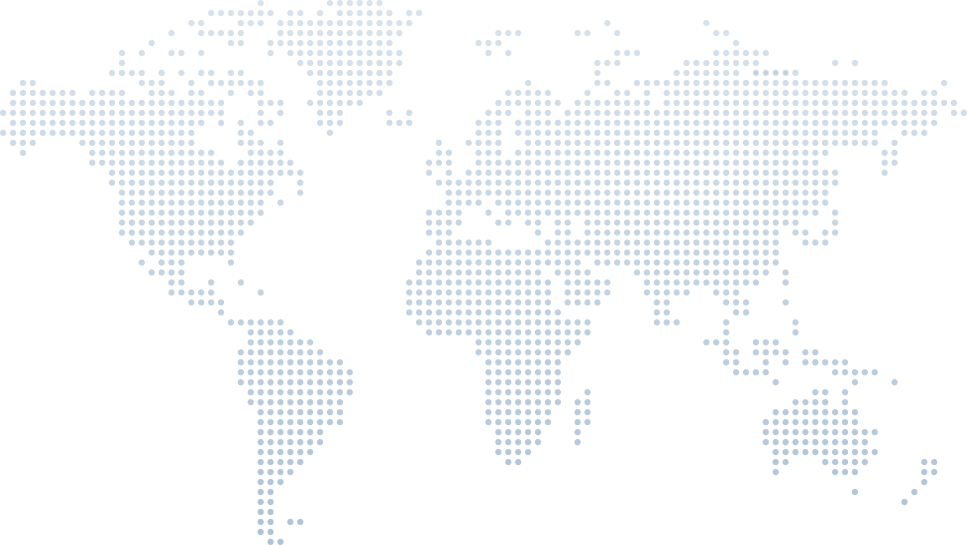.NET 9 Updates, C# 13, and Visual Studio 17.12
Whenever a new update for .NET, C#, or Visual Studio is released, it’s crucial to keep your system updated. Even if you don’t plan to use the latest features, updating ensures you receive bug fixes and improvements. Plus, different versions of .NET can be installed side by side without conflicts.
.NET 9 introduces several new features and key improvements that enhance developer productivity, performance enhancements, and cross-platform development. With a focus on AI integration, optimized handling, and stronger cloud-native support, .NET 9 delivers a seamless experience for .NET developers building web apps, mobile applications, and large-scale apps. The .NET SDK and developer tools now offer minimal API improvements, ahead-of-time compilation, and better resource lifecycle management for multiple platforms.
Whether you're working on machine learning projects, ASP.NET Core applications, or Windows Forms, .NET 9 ensures faster apps, improved memory usage, and a smoother development experience in Visual Studio and Visual Studio Code.
In his video on Updating to .NET 9, C# 13, and Visual Studio 17.12, Tim Corey walks us through the process of updating Visual Studio, C#, and .NET all at once. Let’s take a deeper look at what Tim explains in his video.
Checking for Updates in Visual Studio
Tim starts by opening Visual Studio and points out that you don’t need to create, open, or clone a project to check for updates. Instead, you can simply click Continue without code to access the full Visual Studio interface.
Once inside Visual Studio, Tim directs our attention to the notification tab in the lower right corner. Clicking on the bell icon reveals a notification about the availability of Visual Studio 17.12.19. If you dismissed this notification by accident, don’t worry—Tim shows another way to check for updates. Simply go to Help > Check for Updates to bring up the Visual Studio Installer, which allows you to update to the latest version.
Updating Visual Studio Using the Installer
Tim explains that the Visual Studio Installer is essential for managing updates. If you already have Visual Studio installed, the installer should be on your system. If not, you can download it separately.
Upon opening the installer, you’ll see your current version of Visual Studio. Here, Tim points out the option to install preview versions of Visual Studio if you’re interested in testing upcoming features. As of the video’s recording, the latest preview version was 17.13.0 Preview 1. However, Tim recommends sticking with the stable version for production use.
To proceed with the update, simply click Update, which triggers a User Account Control (UAC) prompt asking for permission to elevate permissions. Once confirmed, the installer downloads and installs the latest version of Visual Studio, ensuring you have the newest features and fixes.
What Happens After the Update?
Once the update is complete, Tim explains that launching Visual Studio will also ensure that you have the latest versions of .NET and C#. These updates are bundled together, meaning when you update Visual Studio, you automatically get the newest versions of both .NET and C#.
To verify this, Tim creates a new console application and checks the available .NET versions. His default project still uses .NET 8, but now .NET 9 appears as an option, confirming that the update was successful. Tim reassures us that this is a side-by-side installation, meaning that you can still work with previous versions like .NET 6, .NET 7, or .NET 8 without any issues.
.NET Support and Lifecycle
Tim takes a moment to clarify the support lifecycle for different .NET versions. At the time of the recording:
- .NET 7 is out of support
- .NET 8 is supported for another two years (since it is an LTS – Long-Term Support version)
- .NET 9 is currently in Standard Term Support (STS)
Tim emphasizes that STS versions are still production-ready and fully supported, but they have a shorter lifecycle compared to LTS versions. In simpler terms, while .NET 9 is stable, it will not be supported as long as LTS versions like .NET 8.
Alternative Ways to Update .NET
If you're not using Visual Studio or are working on Mac, Linux, or a command-line environment, Tim suggests another way to update .NET. You can go to dotnet.microsoft.com and navigate to the Download section to get the latest .NET version manually. This ensures that developers who don’t rely on an IDE can still keep their environment up to date.
Final Thoughts
Tim wraps up the video by reiterating the importance of keeping your development environment updated. Whether you use Visual Studio or the .NET CLI, staying on the latest version ensures access to new features, performance improvements, and security fixes.
Updating through Visual Studio is the simplest method since it handles everything—Visual Studio, .NET, and C#—in one go. However, if you prefer manual updates or are using a different operating system, you can always download the latest .NET version separately from Microsoft’s website.
By following Tim Corey’s guidance, you can keep your system up to date with minimal effort, ensuring a smooth and efficient development experience.