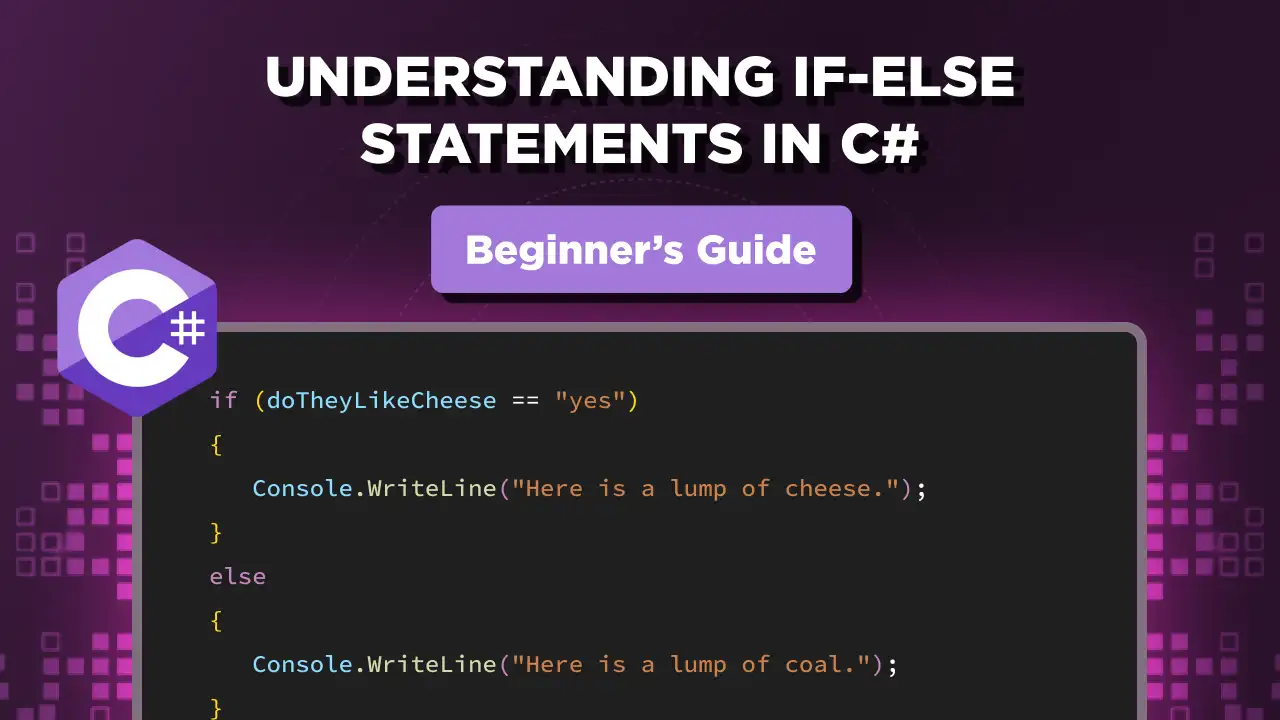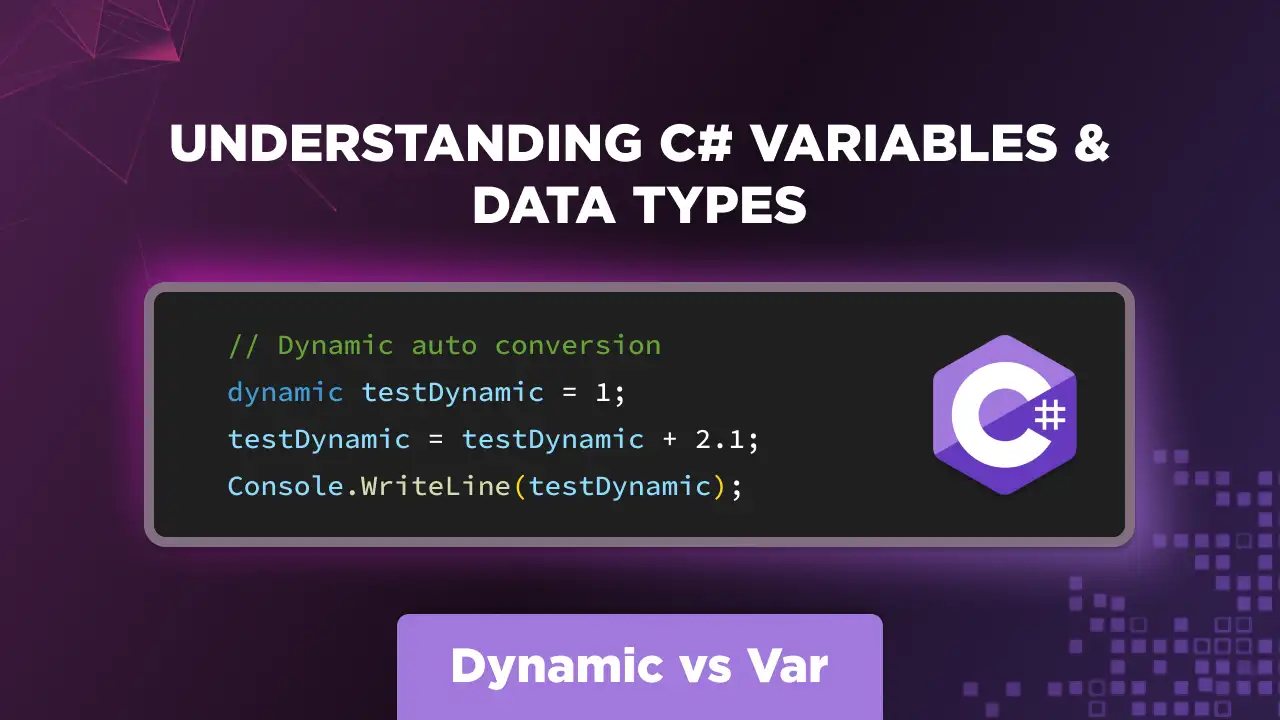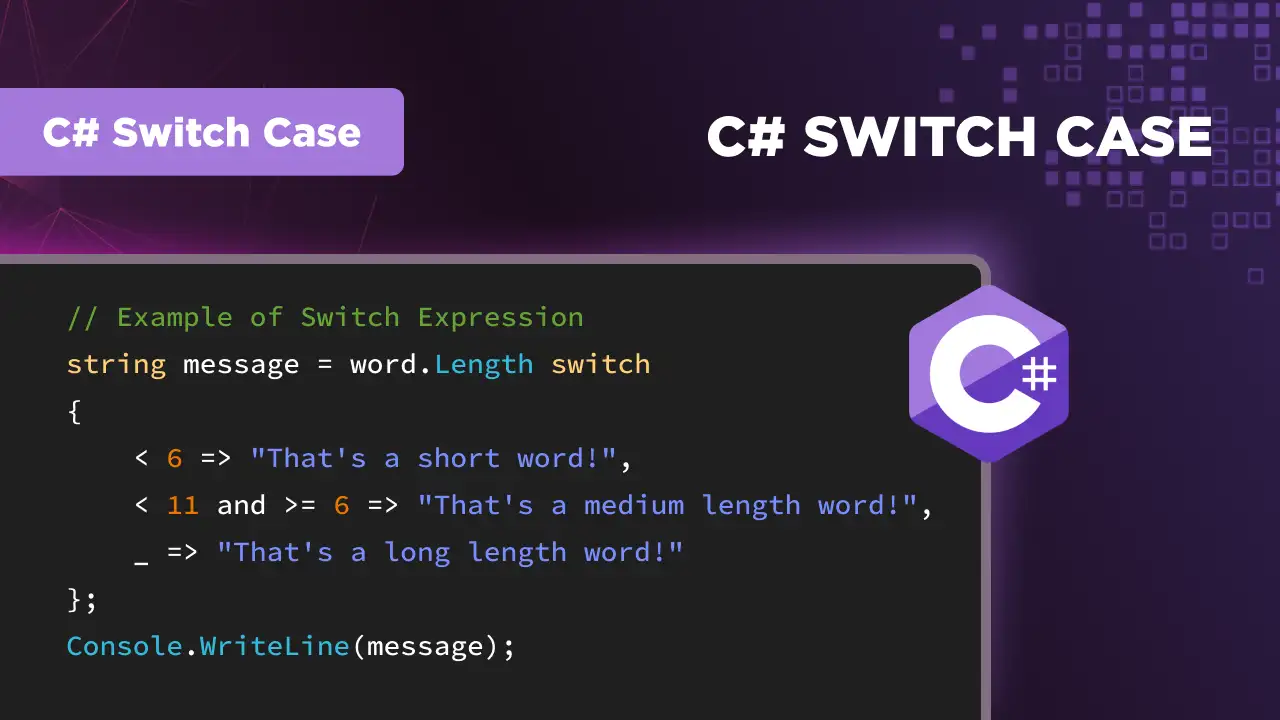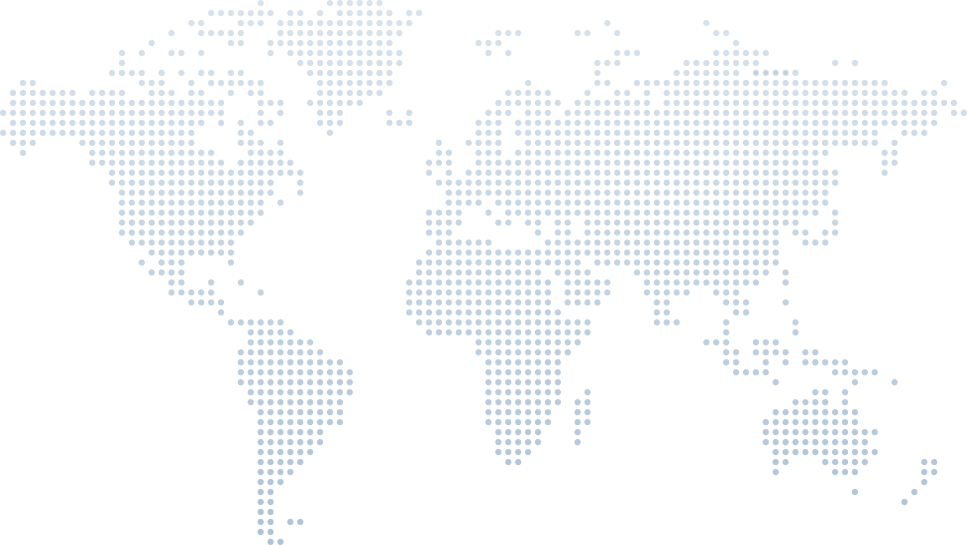Getting Started with C# Program: A Beginner's Guide
C# is a versatile and powerful programming language developed by Microsoft. In this guide, we'll walk through the basics of C# programming, inspired by the video tutorial, ‘C# for Beginners part 1 - Learn how to install .NET and start coding’ by LaylaCodesIt. We'll cover everything that Layla does - from setting up your development environment to writing and understanding your first C# program.
Introduction to C#
C# is a modern, object-oriented programming language designed for building a wide range of applications that run on the .NET framework. It is known for its simplicity, versatility, and robustness, making it a popular choice for both beginners and experienced developers.
Setting Up the Development Environment
Before we can start coding in C#, we need to set up our development environment. Layla starts with the following steps to set up the complete environment for C# development.
1. Install .NET SDK (0:15)
First, we need to install the .NET SDK (Software Development Kit). This is essential for compiling and running C# applications.
- Visit the .NET download page
There are different versions of .NET available. Layla says to download the latest version, which at the time was .NET 7. Since then, Microsoft has released .NET 8.0, so choose that one instead.
- Choose the appropriate version for your operating system (Windows, macOS, or Linux) and download the installer.
- Run the installer and follow the on-screen instructions to complete the installation.
To verify the installation (1:14):
- Open a terminal or PowerShell window.
- Type
dotnetand press Enter. If installed correctly, you’ll see a list of available commands. - To check the installed SDK versions, type
dotnet --list-sdks.
2. Install an Integrated Development Environment (IDE) (2:02)
An IDE is a piece of software which provides developers with a single, flexible space to edit, test, and build their applications. At 2:47, Layla suggests using Visual Studio Code (VS Code), a free, cross-platform code editor - a good option to begin with. Once you’re more comfortable with coding, you can switch to more extensive platforms like Visual Studio and JetBrains Rider.
Download Visual Studio Code from the official website.
- Follow the installation instructions for your operating system.
- Once installed, launch Visual Studio Code.
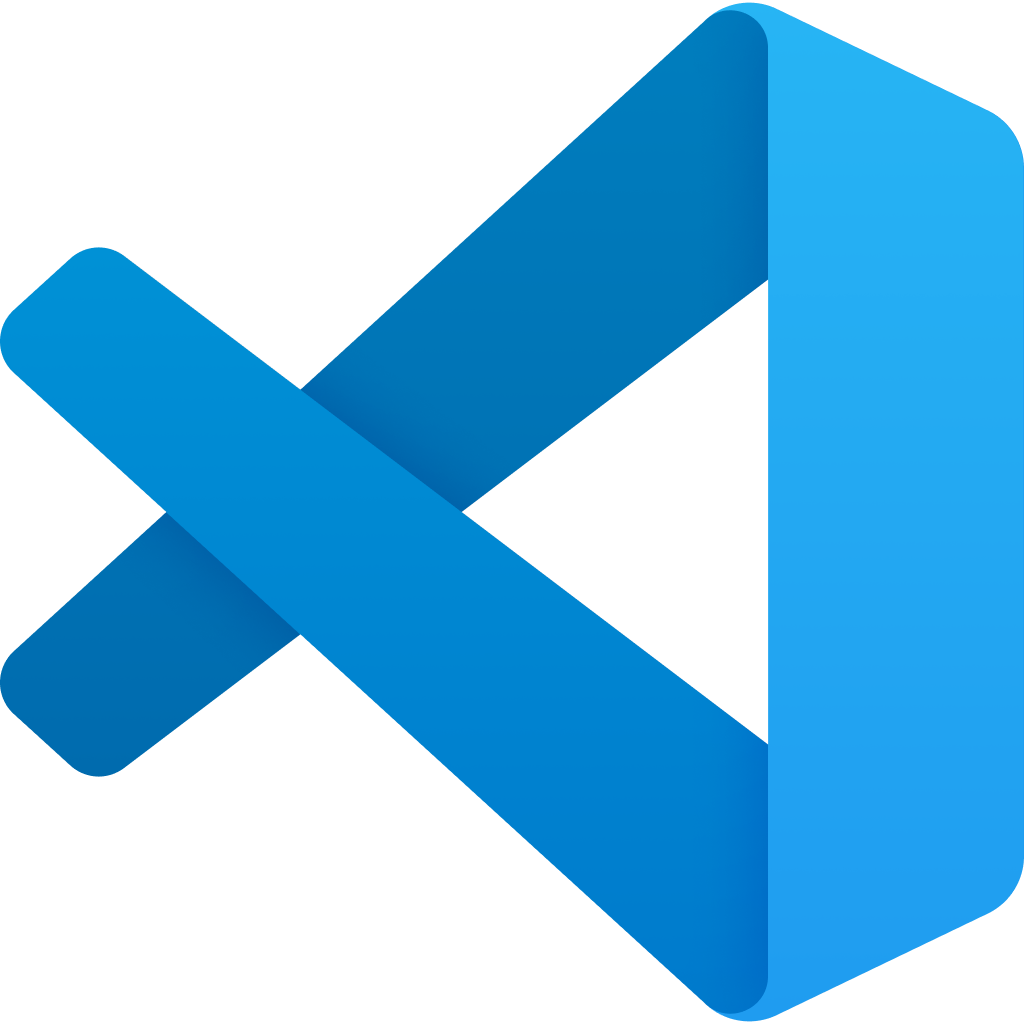
3. Set Up a Workspace (3:03)
You need a directory to store your project files:
- Create a new folder for your project in
C:\users\your-username\source\reposas seen in the video at 3:16, where Layla shows how to create a folder named new-code. You can create your project folder anywhere. - Open this folder in Visual Studio Code by selecting File > Open Folder and navigating to your new folder.
Writing Your First C# Program
With the environment set up, let’s write a simple C# program. Follow these steps as demonstrated in the video to get your hands on your first C# program.
1. Create a New .NET Console Application (4:06)
Using the terminal in Visual Studio Code:
- Change to your project directory:
cd path/to/new-code - Create a new console application:
dotnet new console - This command sets up a basic C# Console project with a default template.
2. Explore the Project Structure (5:08)
After creating the new project, you’ll notice several files in your folder:
- Program.cs: This is the main file where you’ll write your code.
- .csproj: This is the project file containing project-specific configurations.
3. Write and Run Your Code (5:49)
Open Program.cs and you’ll see a simple C# program:
// This line outputs "Hello, World!" to the console.
Console.WriteLine("Hello, World!");// This line outputs "Hello, World!" to the console.
Console.WriteLine("Hello, World!");To run the program (6:05):
- In the terminal, type
dotnet run. - You should see the output:
Hello, World!
4. Modify the Program (7:00)
Let’s make the program interactive:
- The following example asks the user their name and greets them:
// Asks the user for their name
Console.WriteLine("Hello, what is your name?");
// Reads input from the user
string name = Console.ReadLine();
// Greets the user with the entered name
Console.WriteLine($"Hey {name}, nice to meet you!");// Asks the user for their name
Console.WriteLine("Hello, what is your name?");
// Reads input from the user
string name = Console.ReadLine();
// Greets the user with the entered name
Console.WriteLine($"Hey {name}, nice to meet you!");- Save the changes and run the program again with
dotnet run.
Explaining the Structure of C# Programming Language
In the past, C# programs followed a more rigid structure with several key elements:
1. Namespaces:
These organize code into logical categories. You'd typically see using System; at the beginning, which brings in commonly used functionalities.
2. Classes:
C# is object-oriented and code is organized within classes. A class is like a blueprint for creating objects.
3. Main Method:
This is the entry point of your program. Execution starts here. It has a specific signature: static void Main(string[] args).
4. Methods:
Reusable blocks of code that perform specific tasks. They can take arguments and return values of different data types.
5. Statements and Expressions:
These form the core instructions within your program, manipulating data and controlling flow of C# code.
Top-Level Statements – A Simpler Approach:
More recent versions of C# (C# 6 and above) introduced top-level statements. This allows you to write C# code directly in a .cs file without the need for a class or Main method as demonstrated by Layla in the video. Here's how it changes things:
No More Classes (optional):
Top-level statements are an alternative to class-based coding for simple programs which don’t require complex object-oriented features. If you’re just starting out with C#, this is an easier and simpler way to code while you learn.
Optional Main Method:
With top-level statements, you can skip the need for a Main Method. Instead, the first executable line in your file becomes the entry point for the class program.
Conclusion
Congratulations! You’ve set up your C# development environment, written, and understood your first C# program. As mentioned before, this guide was inspired by LaylaCodesIt - check out her channel for video demonstrations of everything above and for more information on C# programming.
In the meantime, check out our other resources where we share our favorite creators, tutorials, and learning resources to level up your C# skills. Happy coding!