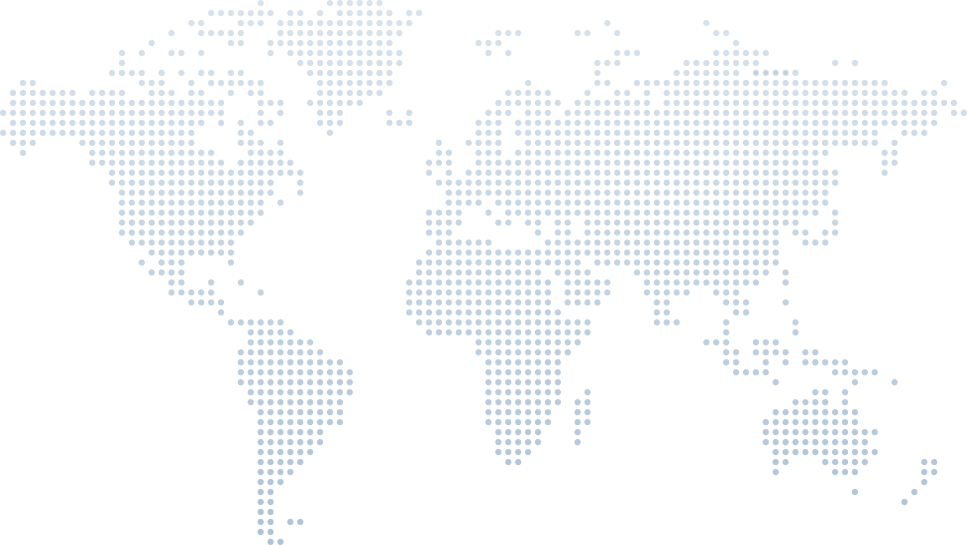4 New Visual Studio Features That Will Speed Up Your Development (v17.12)
The latest version of Visual Studio 2022 (v17.12), released in November 2024, introduced a host of enhancements aimed at boosting developer productivity. For developers working on web, desktop, or mobile apps, these improvements simplify daily tasks, reduce friction, and bring clarity to the coding process.
In a focused and concise video titled "4 New Visual Studio Features That Will Speed Up Your Development," Tim Corey explores several new features and settings that can significantly improve your development experience. In this article, we’ll follow Tim's breakdown, to help you understand each new feature in detail.
Let’s dive into the features that are now enabled in Visual Studio 2022 and how they can streamline your workflow.
Introduction to the Latest Version of Visual Studio 2022
Tim begins by noting that Visual Studio 2022 v17.12 was officially released in November 2024, with his installation running version 17.12.19, which includes minor bug fixes. He emphasizes that while most of his tutorials are in-depth, this one is part of his 10-Minute Training series—designed to give developers quick, actionable advice using real examples.
He also demonstrates where to find your Visual Studio version under the Help > About Visual Studio menu, a useful tip for users unsure which version they’re running.
Feature 1: See Return Values Without Refactoring Code (Return Value Breakpoints)
One of the most impactful new features Tim discusses is the ability to view method return values directly in debug mode, without creating temporary variables. This is a huge leap in simplifying code context during debugging.
Example from the Video
Tim starts with a method that returns the value 17. Previously, to inspect this return value, a developer would rewrite the code like this:
var output = SomeFunction();
return output;var output = SomeFunction();
return output;This allowed placing a breakpoint on output to view the return. But now, in the latest version of Visual Studio, that step is no longer necessary.
What’s New?
You can place a breakpoint directly on the closing curly brace of a return statement. Visual Studio will now show the return value automatically. As Tim demonstrates at 2:33, this simplifies development and keeps your code clean while still offering full insight into function outputs.
This is a developer productivity boost that saves time and clutter, especially when you’re managing multiple functions or working across large projects.
Feature 2: Copy GitHub Permalinks for Specific Code Lines
Another powerful improvement for Visual Studio users collaborating via GitHub is the new Copy GitHub Permalink feature, accessible from the context menu.
Use Case: Collaborative Debugging
In team environments, pointing a colleague to an exact line of code used to be tedious. Now, as Tim shows using his Suggestion Site app (a real-world example he teaches on YouTube), developers can highlight a code block, right-click, go to Git > Copy GitHub Permalink, and share a link to that exact selection.
At 4:36, Tim pastes the permalink into a comment, showing that it includes:
The GitHub URL
Repository path
File name
- Line range (e.g., lines 297–304)
Clicking the link opens GitHub and highlights the exact code section. This supports clear communication, better context, and efficient issue tracking—ideal for team collaboration, pull requests, or documentation.
For developers using GitHub Copilot, Copilot Chat, or automated review tools, this makes linking to precise code segments incredibly easy.
Feature 3: Copy Files Between Visual Studio Instances
One of the most requested features over previous versions has been the ability to copy files between different Visual Studio instances without using the OS file explorer. Now, this is fully supported.
Demonstration
Tim copies an EmailModel.cs file from one Visual Studio window and pastes it into another project. He does this without having to manually find the physical file path.
This feature supports developers working across:
Multiple solutions
Split front-end/back-end projects
- Separate microservices
After pasting, the namespace will still reflect the original source. But as Tim shows, Visual Studio now enables quick refactoring: just right-click the file, select Quick Actions and Refactorings, and change the namespace to match the current folder structure.
This feature enhances file management, speeds up development, and is especially helpful in large-scale applications using a unified framework.
Feature 4: Copy Just the Error Description from the Error List
When it comes to fixing bugs, being able to search effectively is critical. In the past, copying error messages from the Error List copied a ton of unrelated information—file paths, line numbers, project names—which made online searching harder.
Tim’s Example
Tim introduces a simple syntax error—missing a semicolon—and shows how the new copy behavior works. Instead of choosing "Copy Row", you now just click "Copy". This grabs only the error description, like:
"Syntax error, ',' expected"
At 8:01, Tim notes that while the message itself might not be perfect (Visual Studio suggests a comma instead of a semicolon), this new format is far more useful.
You can now paste clean error messages into:
Google
Stack Overflow
ChatGPT
- GitHub Copilot Chat
This reduces time spent trimming unnecessary details and helps developers get right to the fix. It's a small change with major performance benefits.
Recap: Four New Visual Studio Features That Make a Big Difference
To wrap up, Tim summarizes the four standout improvements in Visual Studio 2022 v17.12:
| Feature | Benefit |
|---|---|
| Return value breakpoints | View method outputs without changing code |
| GitHub permalinks | Share exact code locations for collaboration |
| File copying between instances | Seamless code sharing across Visual Studio windows |
| Simplified error copying | Copy clean error messages for fast research |
These tools make Visual Studio more accessible, customizable, and fast. Whether you’re debugging a mobile app, managing CSS files, or fine-tuning your code context, these updates will improve your daily development workflow.
Final Notes on Visual Studio Development Improvements
With each new release, Visual Studio becomes more capable and user-friendly. Features like hot reload, terminal command support, enhanced context menus, and next edit suggestions all contribute to making it a top choice for modern development—whether you’re a seasoned .NET developer or just getting started.
The features discussed here are now in general availability as of version 17.12. For full release notes and additional information, visit Microsoft’s official documentation.
Thanks to Tim Corey’s clear explanations in his video, developers can now fully leverage these tools to customize, create, and control their workflow with ease.
If you haven’t yet, update to the latest version of Visual Studio 2022 and try out these features yourself. And be sure to follow Tim Corey for more hands-on walkthroughs that clarify and simplify even the most advanced development tasks.