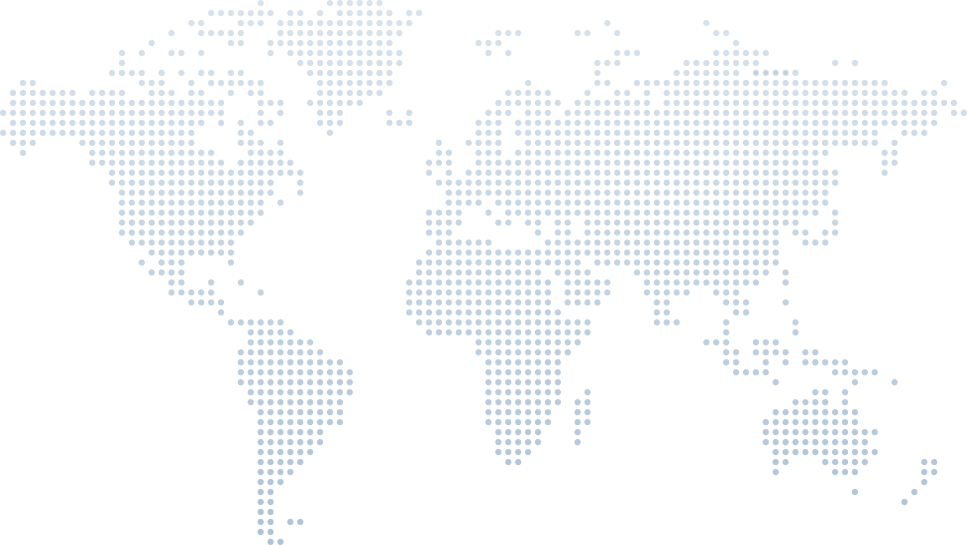VS Code Just Got Even Better with C# Dev Kit!
Microsoft just released a powerful update that makes Visual Studio Code an even more compelling option for .NET developers—the C# Dev Kit. Whether you’re a fan of the lightweight nature of VS Code or you're used to the full capabilities of Visual Studio Professional or Visual Studio Community, this new code extension bridges the gap like never before.
In his walkthrough titled "VS Code Just Got Even Better with C# Dev Kit!", Gerald Versluis, Senior Developer Advocate at Microsoft, takes us step-by-step through the installation, features, and benefits of the C# Dev Kit extension.
Let’s dive into Gerald’s explanation, to help developers follow along and see how this new tooling transforms their development experience in Visual Studio Code.
What is the C# Dev Kit?
At 0:15, Gerald introduces the C# Dev Kit, a set of Visual Studio Code extensions that brings rich .NET development support to VS Code. Built on the same foundations as full Visual Studio, it includes:
Solution Explorer for better solution management
Test Explorer with integrated unit test discovery
AI-enhanced code completions via IntelliCode
- Project templates and runtime support for .NET Core, Blazor, and more
Gerald emphasizes that while these features may be familiar to Visual Studio Professional users, their inclusion in VS Code is brand new. For those invested in open source development, this toolkit is a major productivity boost.
Understanding the License Model
Before jumping into installation, Gerald discusses the license model behind the Dev Kit. It follows the same license model as Visual Studio:
Free for individuals, students, and contributors to open source development
- Required enterprise subscriptions or professional licenses for corporate usage
He advises developers working in organizations to review the full terms and evaluate how this applies to their teams. This alignment with existing Visual Studio licensing makes it easier to adopt in professional environments.
Installing the C# Dev Kit Extension
At 2:36, Gerald demonstrates how to install the C# Dev Kit from the VS Code Extensions Marketplace. He starts with a clean install of the stable version of VS Code (not Insiders) to show what a fresh user experience looks like.
Steps include:
Click on the Extensions icon in VS Code
Search for “C# Dev Kit”
- Click Install on the top result
Gerald notes how the Dev Kit had already garnered over 2,000 downloads just hours after release, indicating strong community interest and feedback.
Once installed, the following components are added:
C# Dev Kit
The revamped C# extension (evolving from OmniSharp)
IntelliCode for smart suggestions
- .NET Install Tool to help with runtime management
Cross-Platform Development and Codespaces Support
Gerald highlights that the C# Dev Kit is fully cross-platform. It runs on:
Windows
macOS
Linux
- And even inside GitHub Codespaces
This flexibility allows developers to work from any environment, even cloud-hosted, bringing C# code, debugging, and testing to a portable and scalable platform.
Creating a .NET Project from Scratch
Moving to practical development, Gerald clicks “Create a .NET project” in the VS Code command palette. He initiates a new ASP.NET Core Web API project, showing how easy it is to scaffold modern .NET applications.
He mentions how this workflow is identical to using the dotnet new CLI command:
dotnet new webapi -n vscodedemodotnet new webapi -n vscodedemoHe walks through trusting the author (himself), naming the project WebApplication1, and selecting a directory. This project creation process feels natural and fast within VS Code.
Introducing Solution Explorer in VS Code
At 6:45, Gerald reveals what many have been waiting for—Solution Explorer in Visual Studio Code.
Previously, VS Code displayed only a simple folder view, listing unrelated files. Now, the C# Dev Kit introduces:
.sln file visibility
Project hierarchy
Access to the .csproj file
- Organized view of dependencies, NuGet packages, and analyzers
Gerald shows how the UI now mirrors Visual Studio’s Solution Explorer, bringing intuitive solution file navigation and project management to VS Code users.
Running and Debugging Applications
One of the most impressive updates comes at 7:32—full support for running and debugging projects inside VS Code.
Gerald selects the HTTPS launch profile, and the debugger launches the browser with a Swagger UI, proving the app is live.
He opens Program.cs, places a breakpoint, and confirms it is hit as expected. VS Code now enables:
Live debugging
Breakpoints
Hot reload
Code navigation
- Full variable inspection and semantic awareness
This rich debugging experience brings enterprise-grade functionality into the lighter editor.
Creating and Managing Unit Tests
Next, Gerald creates an xUnit Test Project within the same solution. This is done by right-clicking on the Solution Explorer and selecting “New Project”.
After naming it TestProject1, Gerald edits UnitTest1.cs to include a simple test:
Assert.True(true);Assert.True(true);Even in this basic form, Gerald shows how IntelliCode assists with snippet suggestions and syntax completion.
Running and Debugging Tests with Test Explorer
At 10:18, Gerald clicks the play button next to his test and introduces us to the Test Explorer. Represented by a flask icon, this panel allows you to:
View all tests in a solution-level hierarchy
Run tests inline or from the Test Explorer
Debug tests with full stack inspection
- Review output logs in the terminal
Tests are automatically discovered thanks to integrated unit test discovery, and developers can manage their test suite right within VS Code.
Gerald debugs his test, watches the breakpoint trigger, and confirms Assert.True(true) passes successfully. He also hints at support for test categories and more advanced configurations.
Final Thoughts from Gerald
As the video wraps up, Gerald reflects on how he once used VS Code like a “glorified Notepad”—but now, with the C# Dev Kit, it’s a serious contender for full-stack .NET development.
With new tooling, integrated solution support, and familiar debugging features, Visual Studio Code now supports:
Web applications
Console applications
Cloud-first development
- And potentially, .NET MAUI in the future
Gerald encourages feedback from the developer community and urges viewers to explore the Dev Kit to see how it fits into their own projects and organizations.
Why the C# Dev Kit in VS Code Matters
With the C# Dev Kit, Microsoft has bridged the gap between lightweight editors and full-featured IDEs. Developers can now:
Create, debug, and test C# projects entirely in Visual Studio Code
Enjoy AI-driven productivity tools like IntelliCode
Manage large solutions via Solution Explorer
Run and debug tests using the Test Explorer
- Work across platforms—including Linux, Windows, and GitHub Codespaces
This toolset is ideal for both hobbyists and professional developers, offering a free, accessible, and feature-rich environment aligned with existing Visual Studio license models.
Ready to Get Started?
To try it yourself:
Open Visual Studio Code
Go to Extensions and search for “C# Dev Kit”
Click Install
Use the Command Palette to create a project, or open an existing solution file
- Build, run, and debug with confidence
The C# Dev Kit empowers developers with the tools they need, whether they’re working on open source, prototyping new ideas, or shipping enterprise apps.